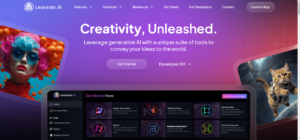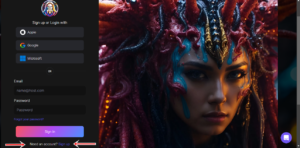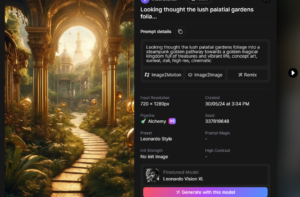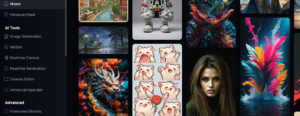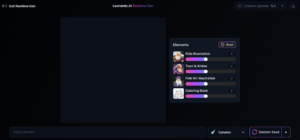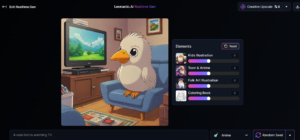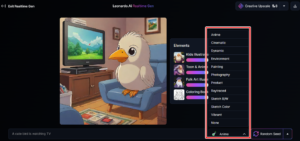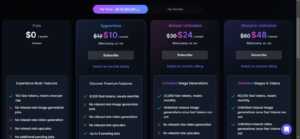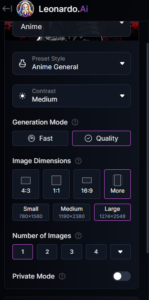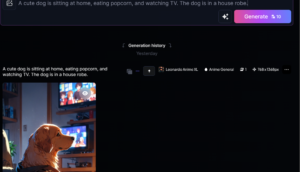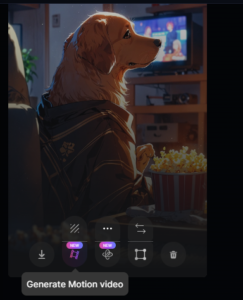Let me show you how to sign up for the Leonardo site. Meanwhile, you can click here to go to the Leonardo site. Our link is an affiliate link, and if you register by clicking on our link, you will also contribute to us. We wanted to inform you about this as well.
After coming to the site, you will click on the “Launch App” or “Get Started” button.
SIGNING UP FOR LEONARDO AI
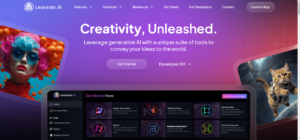
On the page that opens, there is a “Sign Up” button below; you will click that button.
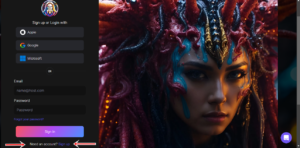
As you can see on the screen, you can sign up either with your email or with your Apple, Microsoft, or Google account. After signing up, you will access your panel. On the main page, you can see the designs of different people.

After clicking on a design you like, you will click the “Generate with PhotoReal” button. This way, you can design an image with those features.
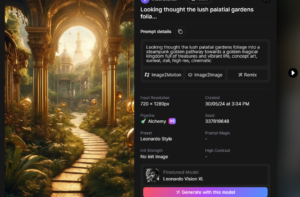
ARTIFICIAL INTELLIGENCE PHOTO DESIGN
Because there are many options. There are various versions such as anime style, styles that look like they are taken from a real photograph, etc. You choose the appropriate style for the type of photo you want to prepare from there. Alternatively, you can click on the “Image Generation” or “Realtime Generation” buttons on the left to create designs.
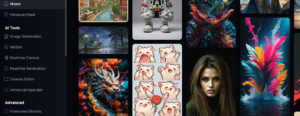
Let’s give some examples right away. I will show you through “Realtime Generation.” After clicking on “Realtime Generation” and coming to the page, the following screen will appear in front of you.
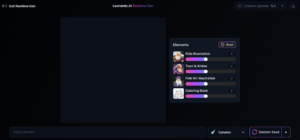
Here, you will enter a command for the image you want to create. You need to write it in English. If you don’t know English very well, you can prepare it in your own language and then use Google Translate to translate it into English, then copy and paste it here.
The artificial intelligence will automatically create the image. There might be small errors, or it might not be exactly what you want, so you can give different commands until it turns out the way you want. I wrote something like this. As you can see, it generated the image. You can do it this way.
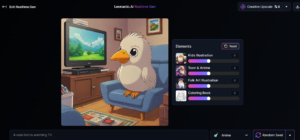
STYLES
At the top right, there is a download button from which you will download your design to your computer. “Dynamic” – Here you select the style of the image. Should it be in anime style, product style, cinematic style, etc.
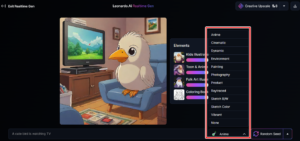
You can select this way and try multiple times. If you click on the “Creative Upscale” button, it can enhance the quality a bit. You can pay attention to these details yourself. But you don’t have to translate it if you don’t want to. It’s entirely up to you. That was the Realtime feature. Now, let’s click on the “Image Generation” button and move on to the design from that page. The logic here is the same. You will write a command and convert it into an image.

FREE TOKENS
But here, you need to spend coins, or tokens. It gives 150 free tokens daily. Designing an image costs between 8 and 16 tokens. So, you can make approximately 10-15 free designs per day. However, it might be a bit more or less.
But as you can see above, if you use “Realtime generation”, it is completely free and does not require tokens, meaning you can create designs for free all the time. Before giving an example design here, let me also mention the pricing. If you want to do high-level work, the prices are very reasonable.
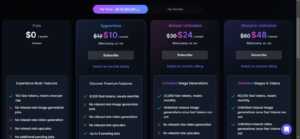
As you can see, it starts at $12 per month. If you pay annually, it goes down to $10. And you can see the tokens. The $12 package gives you 8,500 tokens per month, which averages to about 283 tokens per day. It already provides 150 free tokens daily, which amounts to 4,500 tokens per month. So, keep these in mind, friends.
If you don’t need it, you can continue this way. If you will be doing more designs than necessary, the prices are very reasonable. There is also this point: everything is at your fingertips.
Just look at the designs, and they are offering this to you for free. In the future, you might consider switching to a paid package at least once to support them, but of course, it’s not mandatory. You can see how things go.
Anyway, let’s get back to designing in image generation. Here, you can select the image style, quality, image size, and the number of designs.
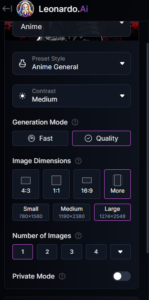
As the number of designs increases, the number of tokens also increases, and you pay more. If one design costs 10 tokens, two designs cost 15 tokens, and three designs cost 20 tokens. You can proceed this way. Look at the example design, friends, and you can continue in this manner.
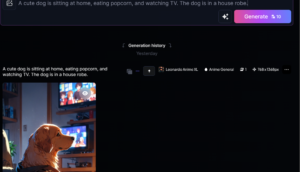
You can also try it at home yourself. Design and create. You can share your designs as short videos on YouTube. Here, you can convert photos into animated ones by paying extra tokens. What you need to do is hold on the image and create a motion video. This feature costs 25 tokens.
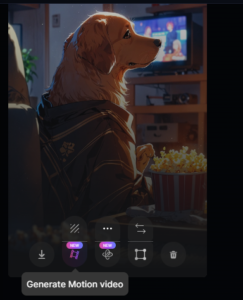
If you prefer not to make them animated, you can download the images from here and convert them into slide videos on Canva or similar websites. 3-4 seconds per design will suffice. You can upload your slide videos as shorts on YouTube, TikTok, and increase your subscribers to eventually enable the monetization feature and start earning money. Click here to try out Leonardo AI’s artificial intelligence!
Additionally, you can also take up freelance jobs as a designer on freelancer platforms. You can print and sell designs on t-shirts and explore many other opportunities. You can achieve great things like this by yourself. We’ve covered the important parts, dear readers.
You can also make progress by conducting your own research. This concludes our article for now, dear readers. We’ll strive to bring you similar content in the future. Thank you very much for reading our article. Goodbye!